Friday, 6 January 2012
Monday, 2 January 2012
Magic of Back Minus Front Option: CorelDraw
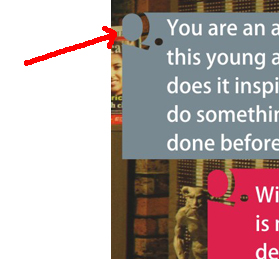 Back Minus Front Option of CorelDraw can give you a smart and creative effect by a single click. To know how, read this article.
Back Minus Front Option of CorelDraw can give you a smart and creative effect by a single click. To know how, read this article.A creative designer want to create a different design everytime. So here I have applied a simple effect, we can call it typography design, too. I have merged the Q with box, with transparency, you can see highlighted.
If you want to create this effect in CorelDraw then you don't need to wait for a second.
Step 01: I have created a box with Rectangular tool.
Step 02: Then I written Q and changed it to bold.
Step 03: I fixed the Q on the Top-Left Corner of the box.
Step 04: Then selected box with main tool. Now I see some option on the edit-bar. I click on Back Minus Front and my effect is ready. Image 2 is showing Back Minus Front Option.
 |
| Back Minus Front Option is highlighted. |
Sunday, 1 January 2012
Changing 'Sh' in InDesign
When we work with InDesign Software, with Hindi Fonts like: Kruti Dev 010, 011, etc.. Some characters like 'Sh' changes while pasting from word file to InDesign file.
It is a common problem with any font. Some characters changes while importing in InDesign.
To solve this problem we need to follow these steps:
Step 1:
Go to Edit then Preferences.
Window will appear like this.
Now go to Type option and off the Use Typographer Quotes.
Now you can work with any font.
Thanks
It is a common problem with any font. Some characters changes while importing in InDesign.
To solve this problem we need to follow these steps:
Step 1:
Go to Edit then Preferences.
Window will appear like this.
Now go to Type option and off the Use Typographer Quotes.
Now you can work with any font.
Thanks
Shortcut Keys Not Working in InDesign?
Press Ctrl+Alt+O and your problem will be solved.
I had a problem with InDesign. Once I was working on a Hindi Book, doing type-setting and formatting with InDesign CS4, I faced a problem like the short-keys was not working. I pressed and pressed but nothing was gonna work. I asked my seniors but they said that keyboard have problem, I changed keyboard, but the it didn't worked. My keyboard's shortcuts, ctrl+1, Alt+scroll, etc., was not working, Why?Reason: When we work with InDesign we use lot of shortcut keys and functions, and sometime pressing any wrong key disable the shortcut keys function. To enable that function we have to apply below mentioned trick.
Solution: For the solution of the problem we just need to press Ctrl+Alt+O and our problem will be solved. And if it don't work go to Edit menu and then click on Keyboard Shortcuts. Now again you need to press Ctrl+Alt+O.
Using Shortkey in InDesign makes our work faster and smarter and if you are working without short-keys then you are not using InDesign. If you want to know any shorcut for any option or function in InDesign then just write your query in comment option and I will give you better solution for this.
Thanks for your time.
Last Line Spacing in Indesign
Typesetting and Formatting of books, magazine or advertisement matterial in InDesign is easy. But some time we face problems, errors like, when we finish a paragraph and press enter then the last line of paragraph do not fit in the paragraph style. It goes some down. It shows some extra space in it.
To fix this problem we need to do these steps.
Step 1:
Click before the "If you...." of second paragraph.
Now press Backspace.
Step 2:
Now again press Enter and break the paragraph again.
Your line spacing problem will be solved.
Thanks
Subscribe to:
Posts (Atom)
















































