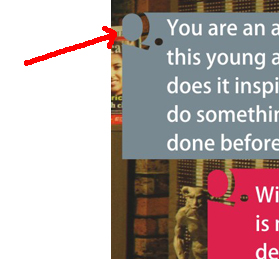 Back Minus Front Option of CorelDraw can give you a smart and creative effect by a single click. To know how, read this article.
Back Minus Front Option of CorelDraw can give you a smart and creative effect by a single click. To know how, read this article.A creative designer want to create a different design everytime. So here I have applied a simple effect, we can call it typography design, too. I have merged the Q with box, with transparency, you can see highlighted.
If you want to create this effect in CorelDraw then you don't need to wait for a second.
Step 01: I have created a box with Rectangular tool.
Step 02: Then I written Q and changed it to bold.
Step 03: I fixed the Q on the Top-Left Corner of the box.
Step 04: Then selected box with main tool. Now I see some option on the edit-bar. I click on Back Minus Front and my effect is ready. Image 2 is showing Back Minus Front Option.
 |
| Back Minus Front Option is highlighted. |

Thanks Daniel...
ReplyDelete