I faced this problem a lot while working with InDesign CS3 and formatting books, magazines. I tried searching answer to this for quite some time but in vain. I asked other experts who are using InDesign CS3 long before I started using it, I searched Google for answers but none of them could answer my query. One day I decided to find the answer of my query on my own. Though it took me some 2 long hours to find the answer but finally I did it. So here I am sharing it with you all thinking it might be of your help too. Please read full article to know how I did it.
Line Highlighted in RED SQUARE is not same as other lines. If its stroke size is changed, it does not work and match with others. It automatically change to 0 (zero).
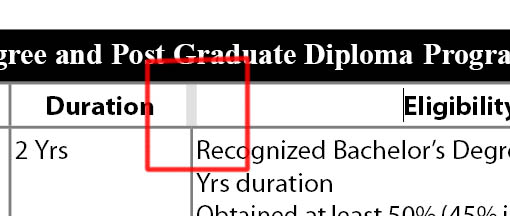 |
| Red Square shows a Line which stroke size is different from other lines. |
IT IS VERY SIMPLE TO CHANGE OUTLINE SIZE AND SETTINGS. TO CHANGE THE LINE FORMAT LIKE OTHERS FOLLOW THESE STEPS...
- Select the Table with Text Tool.
- Press Right Click with Mouse and Go To Cell Options and click on Strokes and Fills. (shown in red color)
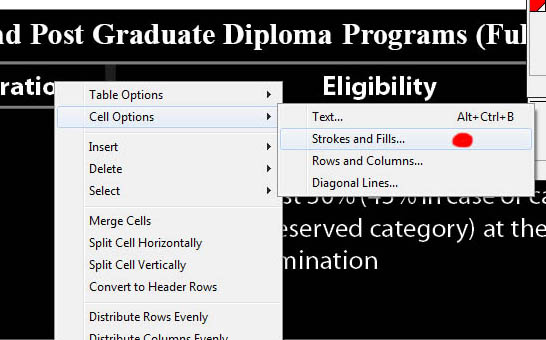 |
| Press Right click after Selecting the Table |
- Cell Options Panel will show to you.
- Now change OPTIONS that are tick marked as I have changed in below given image. (highlight with red color)
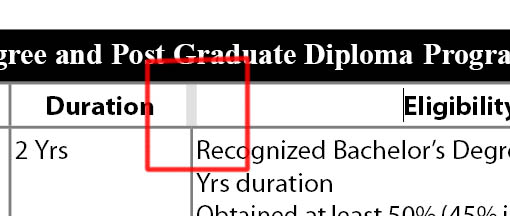
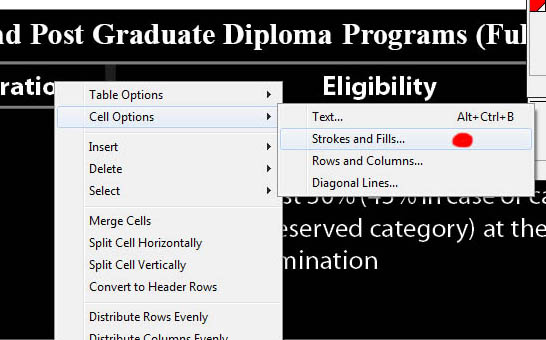


Useful information ..I am very happy to read this.. thanks for giving us this useful information. Fantastic walk-through. Neon Sign Boards Chennai
ReplyDelete